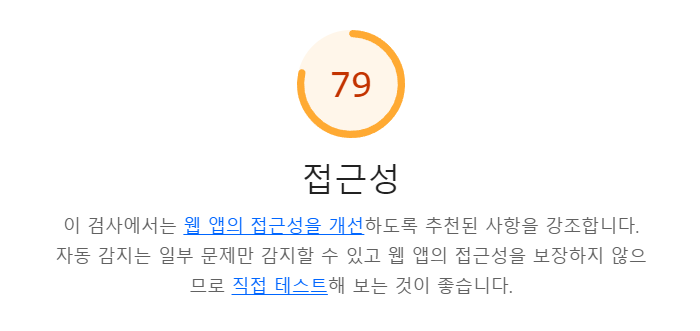
이번에는 내 포트폴리오 사이트의 접근성을 개선해보고자 한다.
접근성 지수가 높아야 봇이 웹 사이트의 정보를 잘 가져갈 수 있어서 SEO에 유리할 수 있다.
접근성에 유리한 요소는 접근 가능한 라벨, 색 대비, 시멘틱 태그 등이 있다.
1. 버튼에 접근 가능한 이름 붙이기
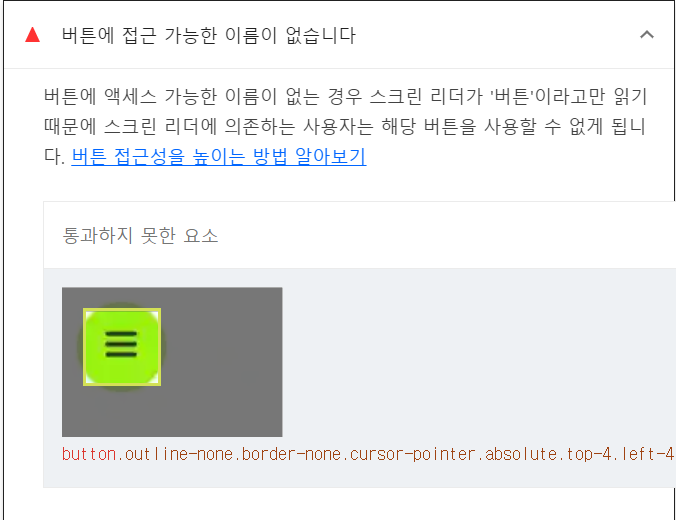
사이드바를 여는 버튼에 네이밍이 없다는 결과를 받았다.
이 부분을 개선해보자
<button
className={cn(
'outline-none',
'border-none',
'cursor-pointer',
'absolute',
'top-4',
'left-4',
'w-12',
'h-12',
'rounded-full',
'bg-transparent',
'flex',
'justify-center',
'items-center'
)}
onClick={setToggle}>
<svg width="23" height="23" viewBox="0 0 23 23">
<Path
variants={{
closed: { d: 'M 2 2.5 L 20 2.5' },
open: { d: 'M 3 16.5 L 17 2.5' }
}}
/>
<Path
d="M 2 9.423 L 20 9.423"
variants={{
closed: { opacity: 1 },
open: { opacity: 0 }
}}
transition={{ duration: 0.1 }}
/>
<Path
variants={{
closed: { d: 'M 2 16.346 L 20 16.346' },
open: { d: 'M 3 2.5 L 17 16.346' }
}}
/>
</svg>
</button>버튼에 접근성에 대한 정보가 없으니 추가해주자.
<button
aria-label="사이드바 열기"
role="button"
className={cn(
'outline-none',
'border-none',
'cursor-pointer',
'absolute',
'top-4',
'left-4',
'w-12',
'h-12',
'rounded-full',
'bg-transparent',
'flex',
'justify-center',
'items-center'
)}
onClick={setToggle}>
<svg width="23" height="23" viewBox="0 0 23 23">
<Path
variants={{
closed: { d: 'M 2 2.5 L 20 2.5' },
open: { d: 'M 3 16.5 L 17 2.5' }
}}
/>
<Path
d="M 2 9.423 L 20 9.423"
variants={{
closed: { opacity: 1 },
open: { opacity: 0 }
}}
transition={{ duration: 0.1 }}
/>
<Path
variants={{
closed: { d: 'M 2 16.346 L 20 16.346' },
open: { d: 'M 3 2.5 L 17 16.346' }
}}
/>
</svg>
</button>
2. 시멘틱 태그 개선하기
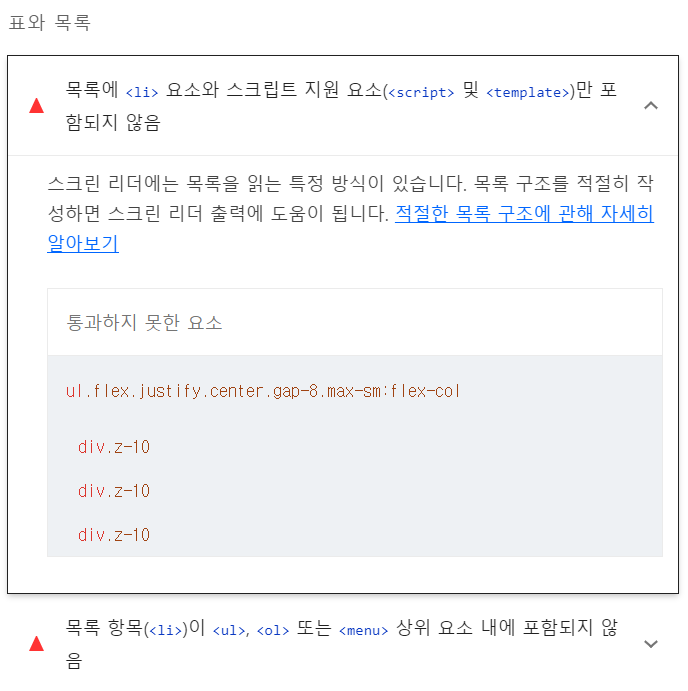
마크업 과정 중에 li 요소를 빠트린 것 같다. 확인해보자.
<ul className="flex justify center gap-8 max-sm:flex-col">
{blogData.map(({ link, imgSrc, title }, index) => (
<MotionSlide className="z-10" key={link} delay={(index + 1) * 0.5}>
<li
className={cn(
'2xl:w-96',
'2xl:h-60',
'z-10',
'xl:w-80',
'xl:h-[12.5rem]',
'lg:w-72',
'lg:h-[11.25rem]',
'w-52',
'h-[8.125rem]'
)}>
<Link
className="block w-full h-full rounded-lg overflow-hidden"
href={link}
target="_blank">
<Image
width={0}
height={0}
sizes="100vw"
style={{
width: '100%',
aspectRatio: '8 / 5',
overflow: 'hidden'
}}
loading="lazy"
src={imgSrc}
alt={title}
/>
</Link>
</li>
</MotionSlide>
))}
</ul>위 부분이 문제가 되는 코드인데 Framer motion을 Wrapping 하는 MotionSlide 컴포넌트가 내부적으로 motion.div로 div 태그를 렌더링하고 있어서 생긴 이슈로 보인다.
MotionSlide 컴포넌트를 보자
'use client';
import { motion, useInView, useAnimation } from 'framer-motion';
import { useRef, useEffect, ElementType } from 'react';
type Props = {
children: React.ReactNode;
className?: string;
delay?: number;
translateDirection?: 'x' | 'y';
};
const MotionSlide = ({
children,
delay,
className,
translateDirection = 'x'
}: Props) => {
const ref = useRef(null);
const isInview = useInView(ref, { once: true });
const controls = useAnimation();
const directionHidden =
translateDirection === 'x' ? { translateX: 90 } : { translateY: 90 };
const directionVisible =
translateDirection === 'x' ? { translateX: 0 } : { translateY: 0 };
useEffect(() => {
if (isInview) {
controls.start('visible');
}
}, [isInview, controls]);
return (
<motion.div
ref={ref}
variants={{
hidden: { opacity: 0, ...directionHidden },
visible: { opacity: 1, ...directionVisible }
}}
transition={{
type: 'spring',
duration: 0.2,
damping: 8,
delay: delay,
stiffness: 100
}}
initial="hidden"
animate={controls}
className={className}>
{children}
</motion.div>
);
};
export default MotionSlide;
내부적으로 div 태그를 렌더링 하고 있다.
태그를 props로 전달받아 시멘틱하게 렌더링할 수 있도록 바꿔보자.
'use client';
import { motion, useInView, useAnimation } from 'framer-motion';
import { useRef, useEffect, ElementType } from 'react';
type Props = {
children: React.ReactNode;
className?: string;
delay?: number;
translateDirection?: 'x' | 'y';
as?: ElementType;
};
const MotionSlide = ({
children,
delay,
className,
translateDirection = 'x',
as: Component = 'div'
}: Props) => {
const ref = useRef(null);
const isInview = useInView(ref, { once: true });
const controls = useAnimation();
const directionHidden =
translateDirection === 'x' ? { translateX: 90 } : { translateY: 90 };
const directionVisible =
translateDirection === 'x' ? { translateX: 0 } : { translateY: 0 };
useEffect(() => {
if (isInview) {
controls.start('visible');
}
}, [isInview, controls]);
const MotionComponent = motion[
Component as keyof typeof motion
] as ElementType;
return (
<MotionComponent
ref={ref}
variants={{
hidden: { opacity: 0, ...directionHidden },
visible: { opacity: 1, ...directionVisible }
}}
transition={{
type: 'spring',
duration: 0.2,
damping: 8,
delay: delay,
stiffness: 100
}}
initial="hidden"
animate={controls}
className={className}>
{children}
</MotionComponent>
);
};
export default MotionSlide;<ul className="flex justify center gap-8 max-sm:flex-col">
{blogData.map(({ link, imgSrc, title }, index) => (
<MotionSlide
as="li"
className={cn(
'2xl:w-96',
'2xl:h-60',
'z-10',
'xl:w-80',
'xl:h-[12.5rem]',
'lg:w-72',
'lg:h-[11.25rem]',
'w-52',
'h-[8.125rem]'
)}
key={link}
delay={(index + 1) * 0.5}>
<Link
className="block w-full h-full rounded-lg overflow-hidden"
href={link}
target="_blank">
<Image
width={0}
height={0}
sizes="100vw"
style={{
width: '100%',
aspectRatio: '8 / 5',
overflow: 'hidden'
}}
loading="lazy"
src={imgSrc}
alt={title}
/>
</Link>
</MotionSlide>
))}
</ul>이렇게 변경하면 태그를 원하는 대로 변경할 수 있다!
이렇게 전부 변경하고 결과 값을 보면...!!
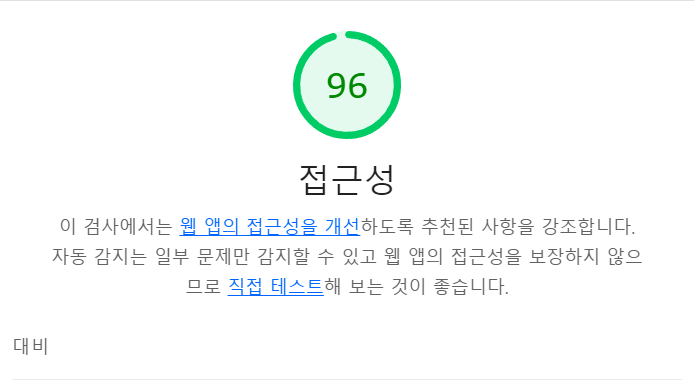
79점 -> 96점으로 상승한 것을 볼 수 있다.
더 공부해서 100점까지 목표로 해보고자 한다.
'Next.js' 카테고리의 다른 글
| Next.js AWS EC2에 배포하기(1) (2) | 2024.11.09 |
|---|---|
| 내 사이트 성능 개선하기 (0) | 2024.07.19 |
| Next.js와 Tailwind CSS를 이용해 로컬 폰트 설정하기 (0) | 2024.03.02 |
| [Next.js 13] Hydration failed because the initial UI does not match what was rendered on the server. (0) | 2023.09.21 |
| Hydration 이해하기 (0) | 2023.09.17 |



